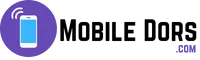Common Issues in Oppo Find X7, Troubleshoots, User Opinion

Are you dealing with problems on your Oppo Find X7, like the screen getting stuck, the battery draining too quickly, or struggling to connect to WiFi? Maybe it’s overheating or acting sluggish, or you’re having trouble making calls. Don’t worry, I’m here to help! This guide has easy-to-follow solutions to fix these issues. Just take a look at the table of contents to find the problem you’re facing, and you’ll be on your way to a smoother experience with your Find X7.
Most Common Issues or Problems in Oppo Find X7 – Let’s Fix Them
This article contains more than 18 solutions to issues that Find X7 users face. These problems may be common to all mobile devices but in this article we are focusing on Oppo Find X7. The solutions provided are tested by experts and highly recommended. Take a few moments to read the entire article before adjusting any device settings.
Oppo Find x7 display is 6.7″ 3d curved Amoled, HDR10+ (1400 nits peak brightness), 1.04 billion colors, 120Hz refresh rate. Oppo Find X7 is compatible with all Android Games with MediaTek Chipset and Android Version 14 (OS version is also 14.0). Primary Camera: 64MP and 32MP Front Camera. This battery is massive and survive 57 hours. Oppo Find X7 is a special curve panoramic case display. It supports 100W of charging. 87 Kg maximum load bear, all-time favorite Oppo mobile phone. For more details check full Oppo Find x7 specs.
Poor battery performance in Oppo Find x7 – How to Fix?
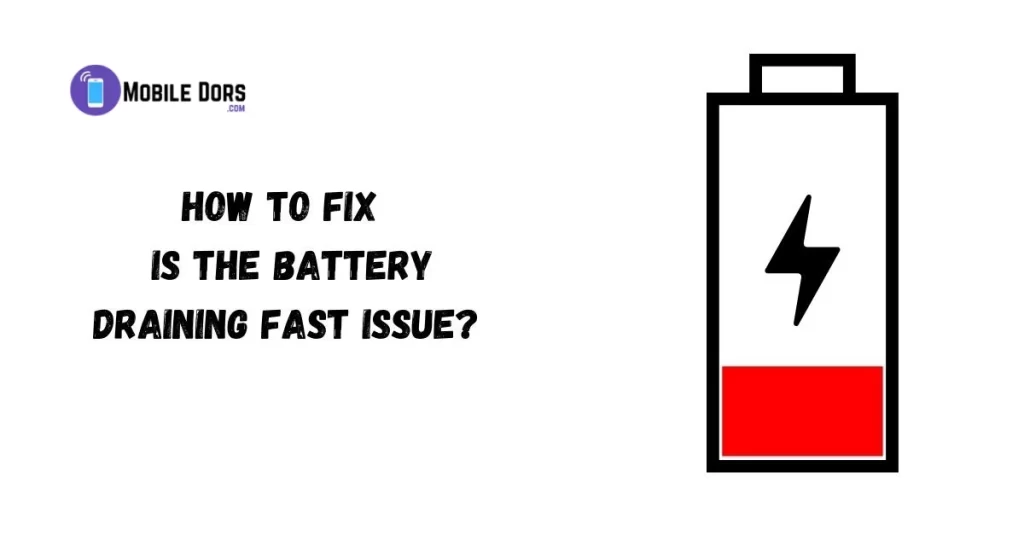
Talk about the mobile phone’s heart! Find X7 top-tier Oppo processor has a negative impact on the heart of your phone, which is the battery. The powerhouse is paired with an AMOLED display that has a peak brightness of 1400 nits and 120 GHz. The 5000mAh battery is drained faster because the phone’s awesome features are sacrificed for battery life.
Some fixes and solutions can be used to reduce battery drain and improve battery performance.
What is the solution to an Oppo Find x7 battery draining fast?
These steps will help you optimize your device to its maximum performance.
- To accurately monitor screen time, navigate to Settings > Battery.
- To declutter, go to Settings > Apps and disable notifications.
- When not in use, turn off Wi-Fi and Bluetooth. Also, disable GPS or mobile hotspots.
- Check background processes and make sure no app is draining your resources without you knowing.
- To extend battery life, disable Auto brightness.
- For maximum efficiency, limit screen time under one minute.
- Check for updates regularly to improve system performance.
- To prolong the battery life of your smartphone, avoid overcharging it.
Your battery will still run out quickly
Over Heating or Warm issue on Oppo Find x7 5g
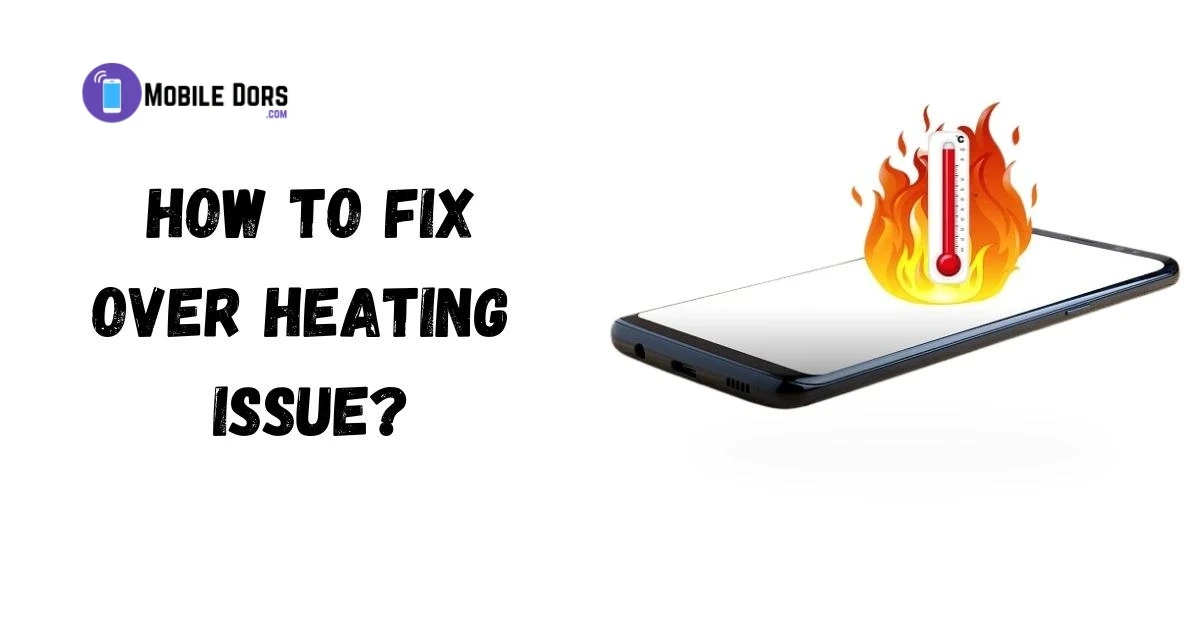
Just like Iron man, phones can overheat from too much action. Taking breaks lets your phone cool down, so it can keep helping you for longer. It’s like giving your superhero buddy a breather to keep saving the day.
Trubleshoot Oppo Find x7 Heating Issue
- Don’t overcharge: Just like how we can get tired if we eat too much, your phone’s battery can get stressed if it’s charged too much. So, set an alarm to remind yourself to unplug your phone when it reaches 99%.
- Restart if needed: Sometimes, things don’t work perfectly, and that’s okay. If your phone is acting strange, you can try restarting it. It’s like giving it a little break to refresh itself.
- Take off the case: Your phone needs to breathe, too! When it’s charging, taking off the case can help it stay cool. Think of it like wearing a heavy coat in summer—it’s not comfortable for your phone.
- Remove auto-installing apps: Imagine someone keeps putting things in your room without asking. It can get messy, right? Same with your phone. Uninstall apps that sneak in without your permission to keep things tidy.
- Avoid overheating: Just like we don’t like being too hot, neither does your phone. Overcharging can make it warm up too much, which isn’t good for it. So, keep an eye on it and unplug when it’s charged.
- Close background apps: Your phone is like a busy bee, always buzzing with activity. Closing apps that are running in the background is like giving it a little break. It helps it run smoother and faster.
- Turn off extra features: Sometimes, your phone’s extra features like WiFi, Bluetooth, and GPS are like leaving the lights on when you’re not home. Turning them off when you’re not using them saves energy and helps your battery last longer.
- Keep software updated: Just like you need to eat healthy food to stay strong, your phone needs updates to stay healthy. Make sure you regularly update its software to keep it running smoothly and protect it from bugs.
Remember, taking care of your phone is like taking care of a friend—it needs love and attention to stay happy and healthy!
Oppo Find X7 Always shows camera Failed issue
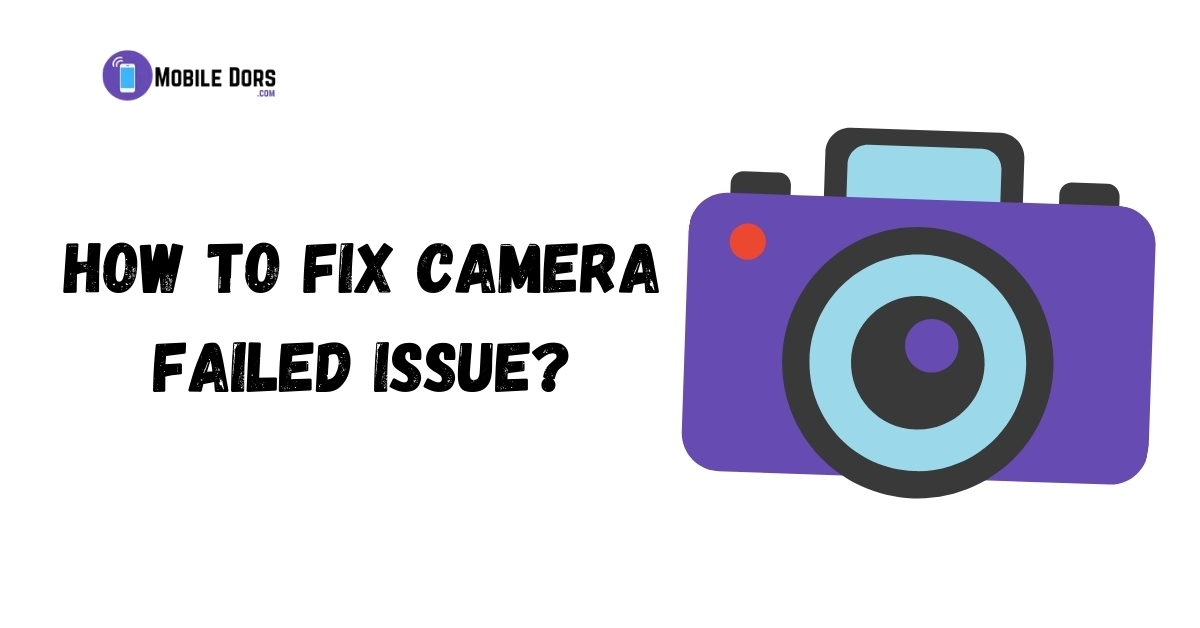
- Clear App Data: Feeling frustrated because your Camera app keeps acting up? Let’s give it a fresh start. Head to Settings > Apps > Camera, then tap on “Storage” and hit “Clear Data”. It’s like giving your app a clean slate!
- Perform a Soft Reset: If your Oppo Find X7 is giving you camera trouble, don’t worry, we’ve got a gentle fix. Just press and hold the Power button until a menu pops up, then tap “Restart”. Sometimes, a little reset is all it takes to get things back on track.
- Update Camera Firmware: Hey there, let’s make sure your camera’s software is as up-to-date as your favorite playlist! Check for any firmware updates either on the manufacturer’s website or through their app. Keeping things fresh can help squash those pesky bugs!
- Check Camera Permissions: Ever feel like your camera is trying to take a picture but it just can’t? Make sure it’s got the green light by checking its permissions. Go to Settings > Apps > Camera, and tap on “Permissions”. Let’s make sure your camera gets the freedom it needs!
- Test in Safe Mode: Feeling like your camera is surrounded by a bunch of troublemakers? Let’s kick them out for a bit. Press and hold the Power button, then tap and hold “Power Off” until you see the option to reboot into Safe Mode. It’s like giving your camera a peaceful retreat to do its thing!
- Reset Camera Settings: Is your camera feeling a bit confused lately? Let’s help it find its way back to normal. Open the Camera app, go to Settings, and select “Reset Settings” or “Restore Defaults”. Sometimes, a little reset is all it takes to bring back the smiles!
- Perform a Hardware Check: If all else fails and your camera is still feeling under the weather, don’t hesitate to reach out for help. Contact Oppo Support or visit an authorized service center. Remember, we’re here to make sure your camera gets the TLC it deserves!
Slowly open any apps on Oppo Find x7 like a lazy load
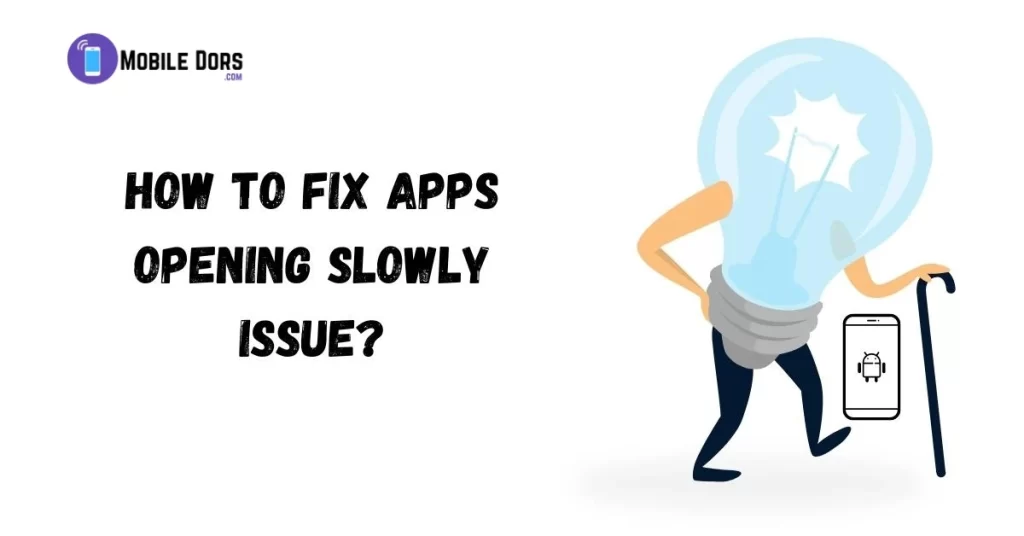
People Also Search For Common issues in Oppo Reno 11
Sick of your Oppo Find X7 feeling like it’s dragging its feet? Well, there’s a trick to make it run faster, and it’s as easy as pressing a button. Imagine your phone is like a messy room that needs cleaning. When you do a Hard Reset, it’s like giving your phone a fresh start, clearing out all the junk that’s slowing it down.
After you do this reset, your Oppo will be like a sprinter at the starting line, ready to bolt ahead. No more waiting and waiting for apps to open—it’ll be like they’re instantly there when you tap them.
So, why wait? Take charge of your phone’s speed and enjoy using it again without all the waiting. You’ll be surprised at how much better it feels!
Sluggishness and laziness are the most common issues with Oppo Find x7
Unconditional Shut down Issue on Oppo Find X7
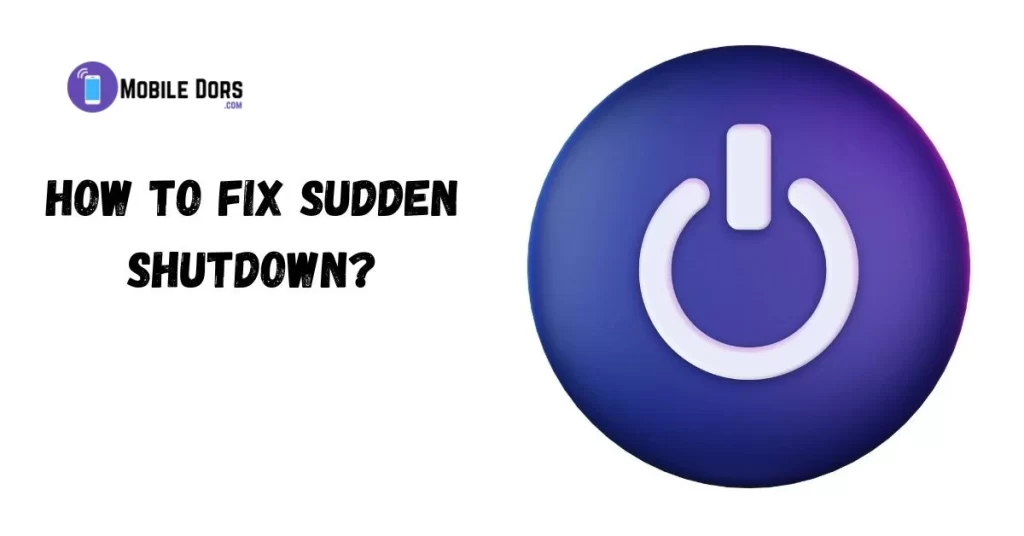
Sometimes, too many permissions and cookies can make your phone act up, causing it to crash unexpectedly. It can be frustrating and worrying when this happens, but don’t worry! You can go to the nearest Oppo service center, where they have special tools to fix your phone and make it work smoothly again.
If you keep facing these problems, it might even hurt your phone in the long run. So, it’s important to take care of it. Consider visiting a Find X7 service center nearby. They have really smart people who can figure out what’s wrong and fix it, so you can feel relieved knowing your phone will be back to normal soon.
How To Fix Oppo Find X7 Shutdown Issue?
- Using the Power Button, and Volume Down Button to apply Force.
- In case this doesn’t work, go to the nearest Oppo Service Center.
- Boot your phone into a safe mood.
- You can perform a Hard Reset if your device still shuts off suddenly after following the steps above.
NOTE: If you have a damaged phone due to an accident, please contact your carrier.
Touch Screen Never Works properly on an Oppo Find x7
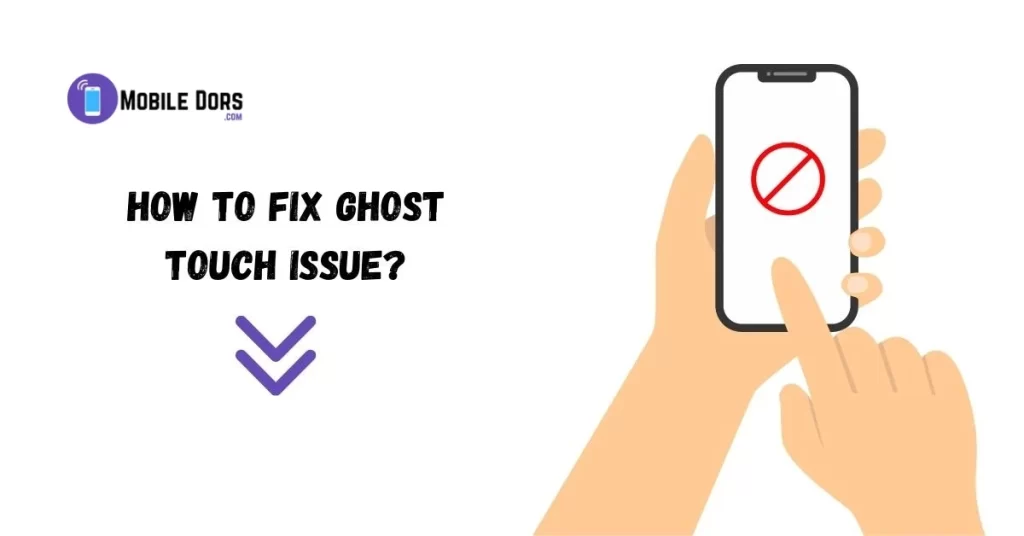
It’s like your phone’s screen has a mind of its own, acting weird without your touch. Sometimes it’s just a glitch, other times it could be sneaky software messing with it. Either way, it’s not fun feeling like your phone’s possessed! But don’t worry, we’ll fix it together!
Please follow the steps below.
Fixing the Touchscreen Issue on a Find X7 Panoramic
- Restart your Oppo Find X7.
- Remove the back cover to check for touch interference.
- Turn on the accidental touch sensor feature.
- Reboot your device.
- Disable Touch Sensitivity in Settings.
- Press and hold the power, volume-up, and volume-down buttons simultaneously.
- Check for and install any available software updates.
- Update any outdated apps.
- If issues persist, consider resetting your device.
Find X7 Not Connected to Wi-Fi issue

Nowadays, staying connected is super important, right? Wi-Fi is like our lifeline, helping us access all sorts of stuff online wherever we are. But when it decides to act up, boy, does it drive us crazy! So, if you’re having trouble getting your Oppo Find X7 to hook up to Wi-Fi, don’t stress. There are fixes for that! Let’s take a look at some steps to get your phone back online and connected to the digital world.
Please follow the steps below.
How to Fix Wi-Fi Connection Problem on the Oppo Find x7?
Try these steps if the Wi-Fi doesn’t work after you reset it.
Choose the Wi-Fi settings > View More > Change DHCP API to Statics.
Find x7 Finger Print Sensor Not Working Properly
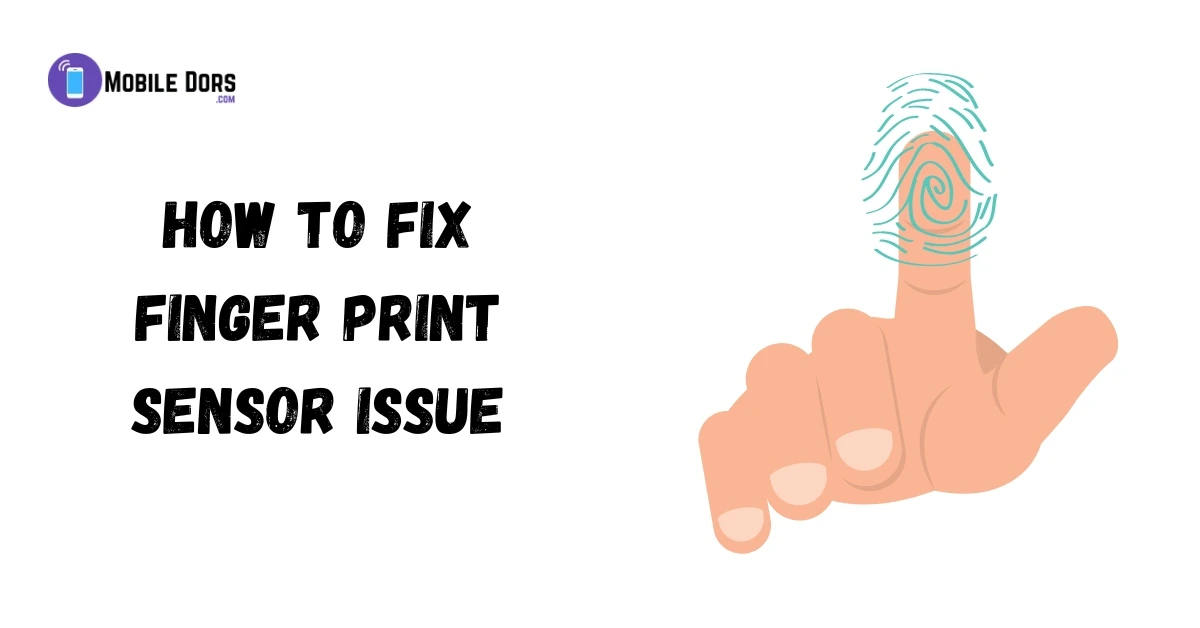
Having trouble with your Oppo Find X7 fingerprint reader? Here are some quick fixes:
- Try using the same finger you set it up with.
- If the sensor’s damaged, get it replaced.
- Add a new fingerprint in your phone settings.
- If issues persist, clear the cache partition.
These steps should get your reader back on track. If not, reach out for more help.
Oppo Find X7 5g screen freezes then the phone shuts down.
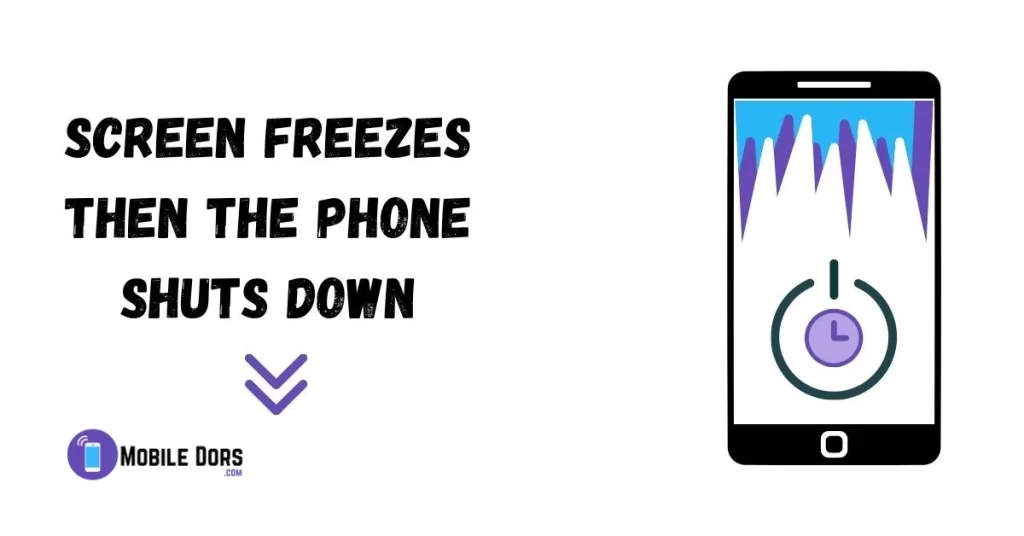
The Oppo x7 screen freezing and shutting down is not common. This could have two possible causes. This issue could be caused by a mobile bug. The problem may also be caused by a heavily loaded ROM.
You don’t have to be concerned, because you can fix this problem by following the below steps:
- Search for “Update” in Settings. Update the tab when you find it.
- If you see any background apps, stop them.
- Space can be freed up by clearing out your storage.
- Check all the apps after clearing their cache.
- Perform a reset on your mobile to return it to the original condition.
- Try clearing your app cache if you’re having trouble using an app.
- Do this:
- Enter Settings, Apps and Storage. Click on CLEAR CACHE.
- Force Reset your device to the original settings.
Sudden Games and Apps Crashing Issue on the Oppo Find x7
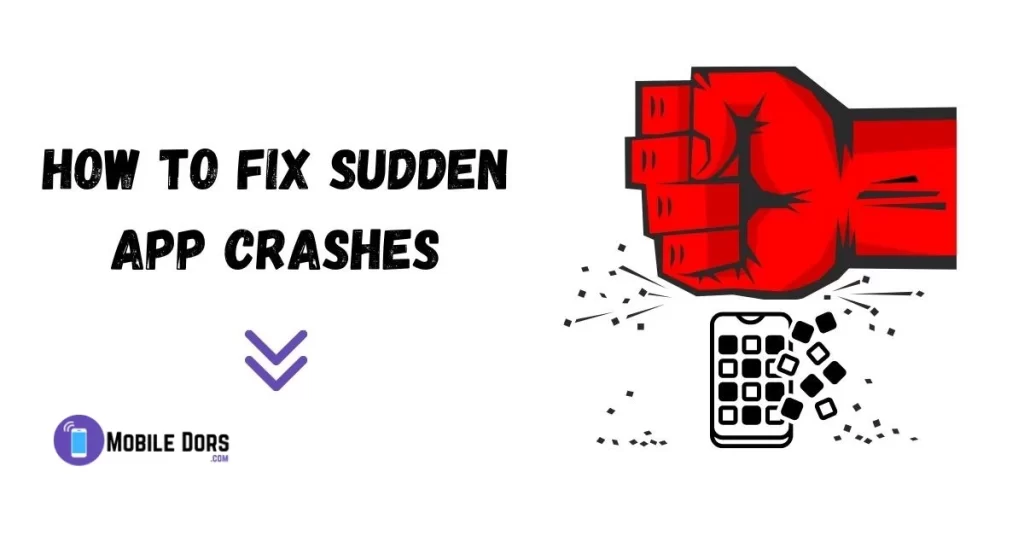
It is a common issue which can occur on iOS and Android devices. This problem has been reported by users since the Find X7 Oppo was launched.
This problem is caused by your device becoming too warm.
Please follow the steps below:
How to fix app and game crashes on the Oppo Find x7?
Apps Don’t Get Installed Issue on Your Oppo Find x7
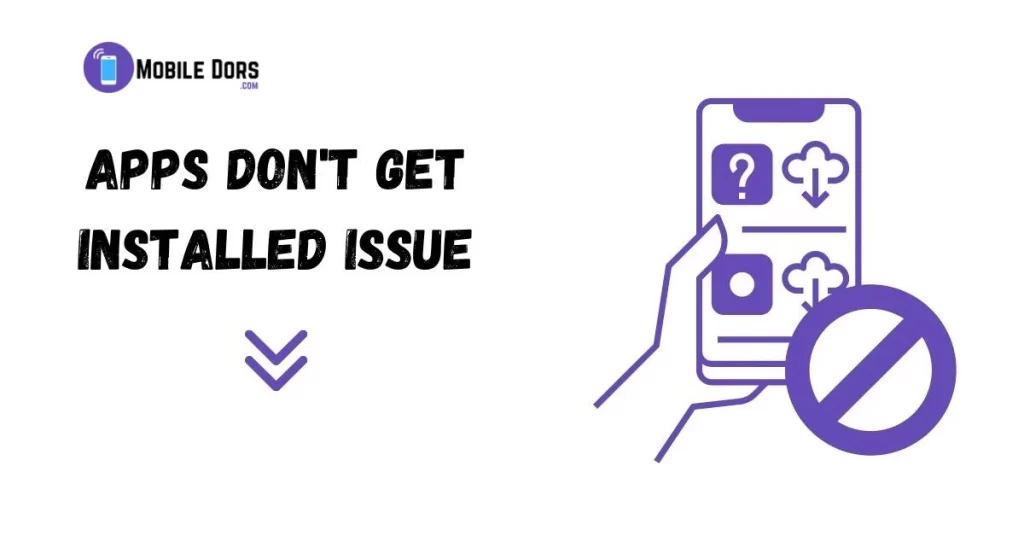
It can happen that an APK does not work. With these simple instructions, you can quickly install any app on your Android device.
How can I resolve the issue of an app not being installed on my Oppo Find x7?
- To begin with, make sure that the app isn’t already on your device.
- Go to settings, and make sure that the installation of unknown sources has been allowed. If it isn’t enabled, make sure to enable the option.
- Also check your storage. Free up some space on your device if you find it full.
- Last but not least, click on the Google Play Store settings and turn off Play Protect.
These steps will help you to install applications without problems. “
The micro SD card is not working issue
- Correct card insertion: Make sure that your microSD card fits securely in the slot on your phone.
- Check MicroSD Card Content : Verify whether the data stored on the card is corrupted or compatible with your device.
- MicroSD Card Condition : Check that your microSD card works and is not damaged.
- Reinsert card Sometimes, just ejecting then reinserting a microSD cards can correct detection issues.
- Scanning for Viruses. Make sure your files are not infected with viruses.
- Reformat the Card: In the event that other solutions do not work, it is advisable to format the card. This will often solve issues related with its functionality.
Bluetooth is not functioning properly in Oppo Find x7
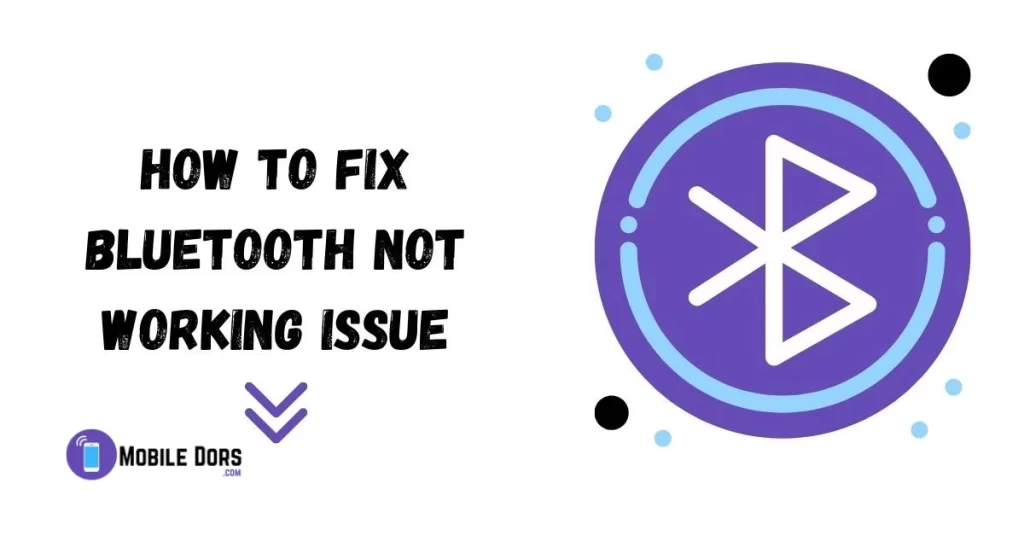
It is possible that you are also experiencing the same problem. It is easy to fix this issue.
Bluetooth problems usually occur when there’s no other option. Bluetooth will be necessary if there is no other way to connect wireless speakers.
Bluetooth comes in handy when you want to send a song, a movie, or other media and have no access to another device. Today, your problem will no longer be a concern.
The steps are below.
How do I fix Bluetooth not working issue on X7 Oppo
- There may be a recent software update. To update the system, go to “Settings”, find “Software Update”, click on it and perform an upgrade if required.
- Secondly, reset your settings. Find “Reset” under the “Settings,” click it, and then perform a reset.
- Thirdly ensure the device you’re sharing with is connected.
- Finally, share only one document at a given time. To get the best results.
Oppo Find x7 is locked in booting mode
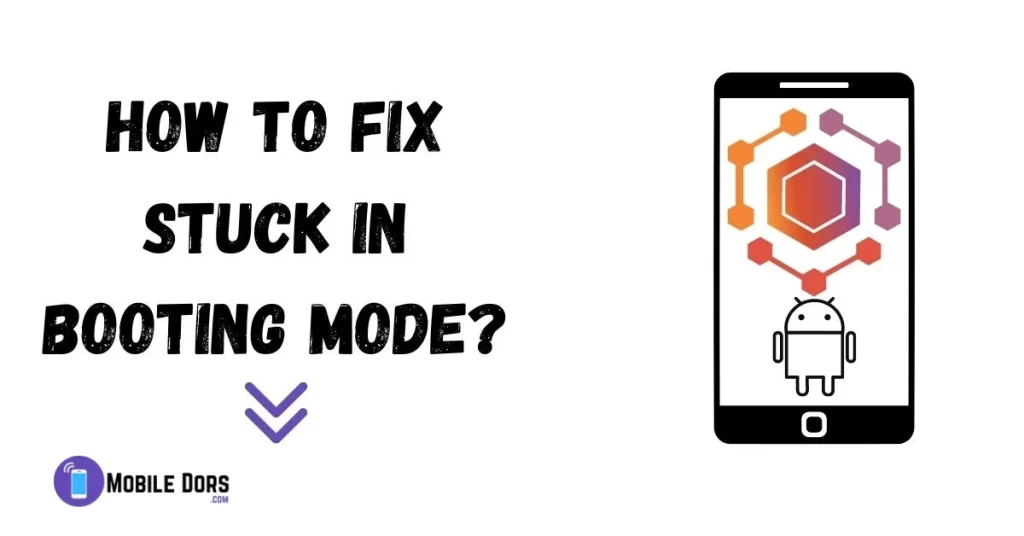
Your Oppo Find x7 is stuck at the boot-up screen? You don’t need to be worried. You can resolve the issue using these steps.
Fixing a Oppo X7 Locked-On Booting Issue
- To restart, first press the power button for a very long time.
- Second, put your Oppo into safe mode.
- Reset the phone if the problem persists after you have performed these steps.
Text Messaging Problems – How to Solve Them
- Unblock contacts: Make sure the contact of your recipient is not accidentally blocked.
- Message Centre Number Verify the number of your message center in settings. It’s important for texting.
- Remove Messaging App Data and Cache : Open your messaging application’s settings and delete all data and cache. Then, test the messaging feature.
- Delete old messages If you find that your messaging application is slow, it may be possible to restore its performance by deleting the older messages.
- Restart your phone A simple restart will often resolve temporary problems with receiving and sending messages.
- Reinsert SIM Cards: Sometimes, removing and carefully reinserting your SIM card will resolve any network-related message issues.
The face lock sensor is not working
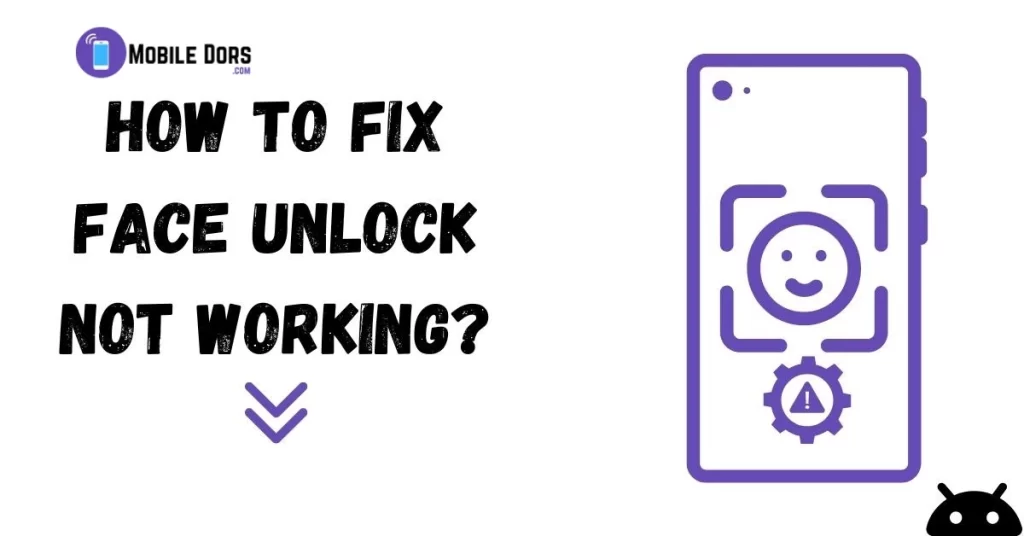
Face Unlock not working on Oppo Find x7 is a rare issue. Do not worry if you are experiencing this problem on your X7. You can resolve the issue by following these simple steps.
How to fix the lock face sensor issue?
- Navigate to settings, disable Face Unlock, and then enable it again.
- Update your facial ID second by scanning your face again.
- The front camera should be checked to make sure it is capturing good images during scan.
- Last, restart your computer and perform another scan of the face to see if it has resolved.
How To Fix & Troubleshoot
- Upgrade Your OS: Install any system updates that are available to fix potential issues.
- Only use compatible apps: Do not install any incompatible third-party applications. Keep the camera app native to your device.
- Exit Safe Mode If you are in safe mode, please disable it. This can limit camera functions.
- Remove Camera App Cache: Open the settings of your camera application, delete its cache, and try again.
- Check the Storage Space Ensure that there is enough space for camera files on your device.
- Hardware Inspection: Check that the lens of the camera is not damaged. This could be the cause.
Mobile Data Performance Problem
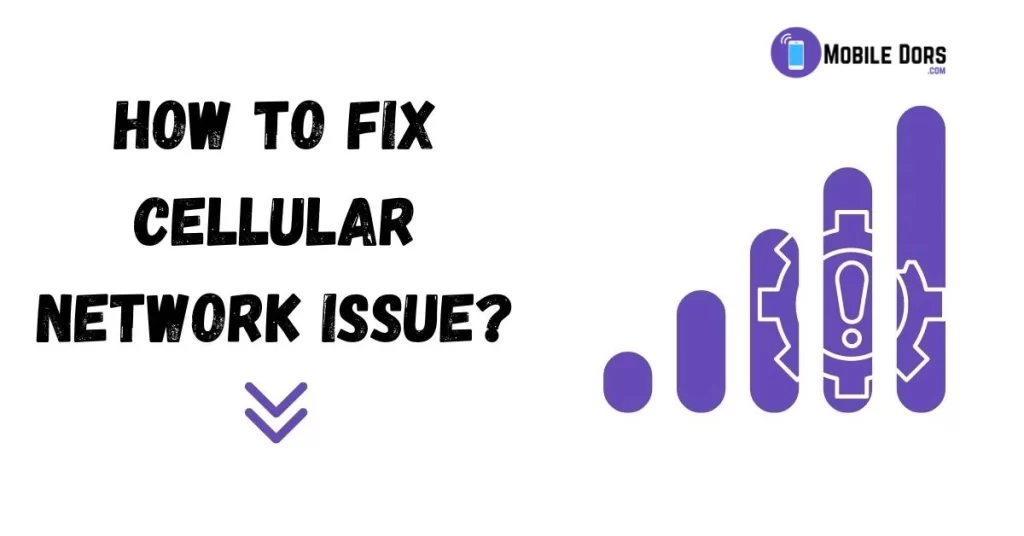
Do not worry if your smartphone is experiencing difficulties using the mobile data feature, including weak signals or an inability to connect. You can resolve this issue by following the below steps.
Fixing Mobile Data Problems
- Make sure you’re in an area with good network coverage.
- If your mobile data is slow or not working:
- Restart your phone.
- Turn off, then turn on your mobile data.
- Check Settings > Connections & Sharing to reset Bluetooth and Wi-Fi.
- See if you’ve used up all your mobile data allowance.
- If issues persist, contact your carrier to check if there’s a network problem.
- These steps should help fix any mobile data issues you’re experiencing.
Conclusion
This guide helps Oppo Find X7 owners fix common problems like shutdowns, overheating, camera issues, battery drain, slow apps, touchscreen glitches, and Wi-Fi problems. It gives step-by-step solutions, including software updates, hardware checks, and troubleshooting tips, so users can enjoy their phone’s features hassle-free. Experts tested these solutions, so users can trust them to work effectively.
Frequent Asked Questions
How long is Oppo Find x7 software support?
2 years.
Can I perform a factory reset on the Oppo Find x7?
Yes, you can Reset your Oppo Find x7.
Does Oppo Find x7 fast charging?
Oppo Find x7 is powered by a Li-ion non-removable battery that gives you the maximum amount of time with your device. It supports fast charging with C-type cables up to. Charge in only.
Does Oppo Find x7 support wireless charging?
No, the Oppo Find x7 does not support wireless charging.
Does Oppo Find x7 have a pen?
No, it does not have a pen.
What is the most common problem with Oppo Find x7?
The most common problem that Oppo users encounter is a malfunctioning power switch. The power button is a small but crucial part that wakes up the device or puts it in a relaxed state. It can cause frustration when unresponsive.
How do I clear the cache on Oppo Find x7?
Click Settings and swipe down to Apps. Search for or select the app that you wish to delete. Tap on Storage and then click Clear cache.